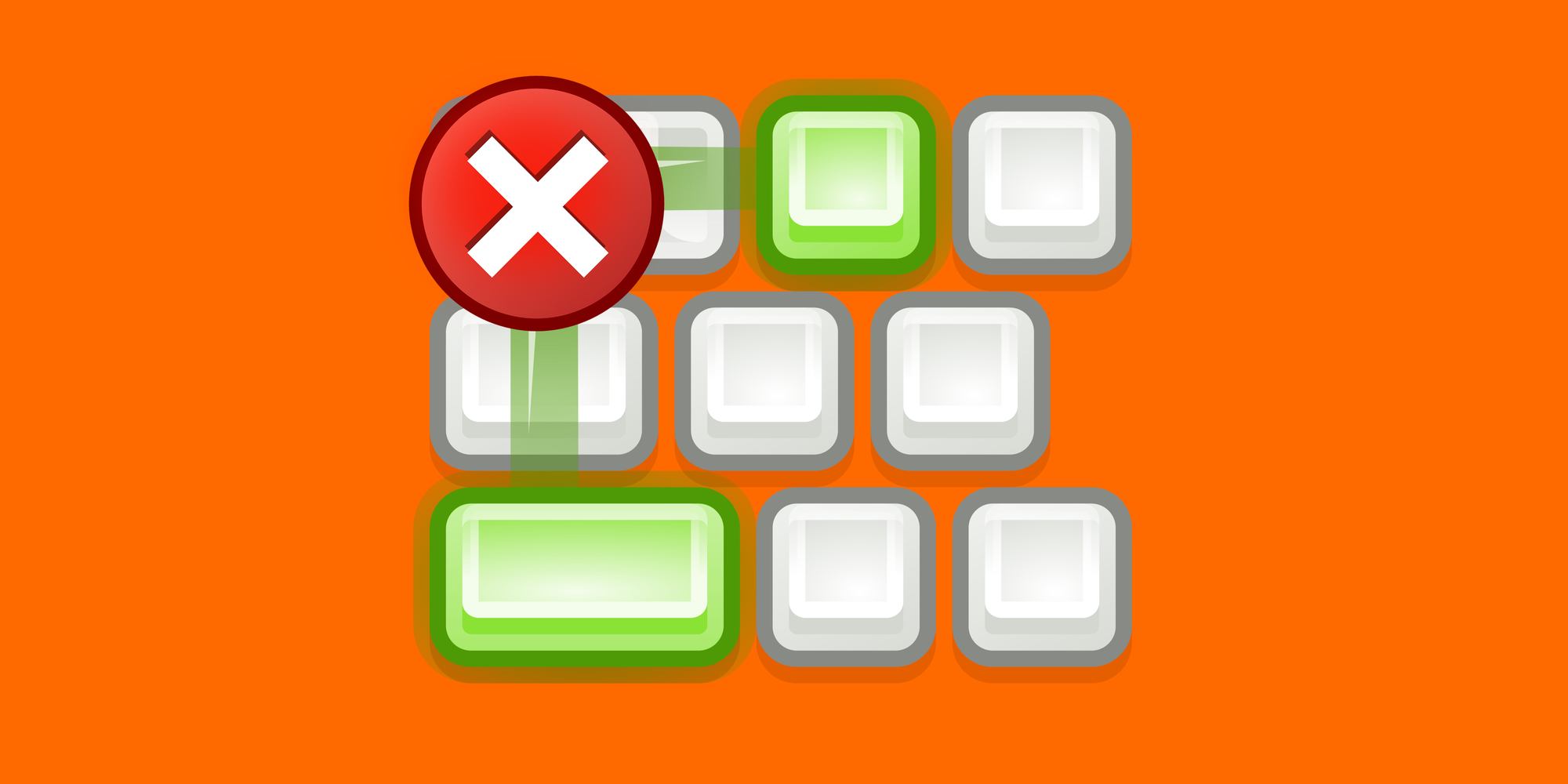Have you ever gotten a great tip about a shortcut just to find out it doesn’t work in your installation of Visual Studio? No worries, that’s just because you have a different key-binding on that command. Here is how you find out what it is and also how to change it (if you like to).
You need to open the keyboard settings either by using the menu Tools->Option and the navigate to Keyboard under the Environment section or just type keyboard in the quick launch.
In this dialog you can search and find shortcuts as well as change them.
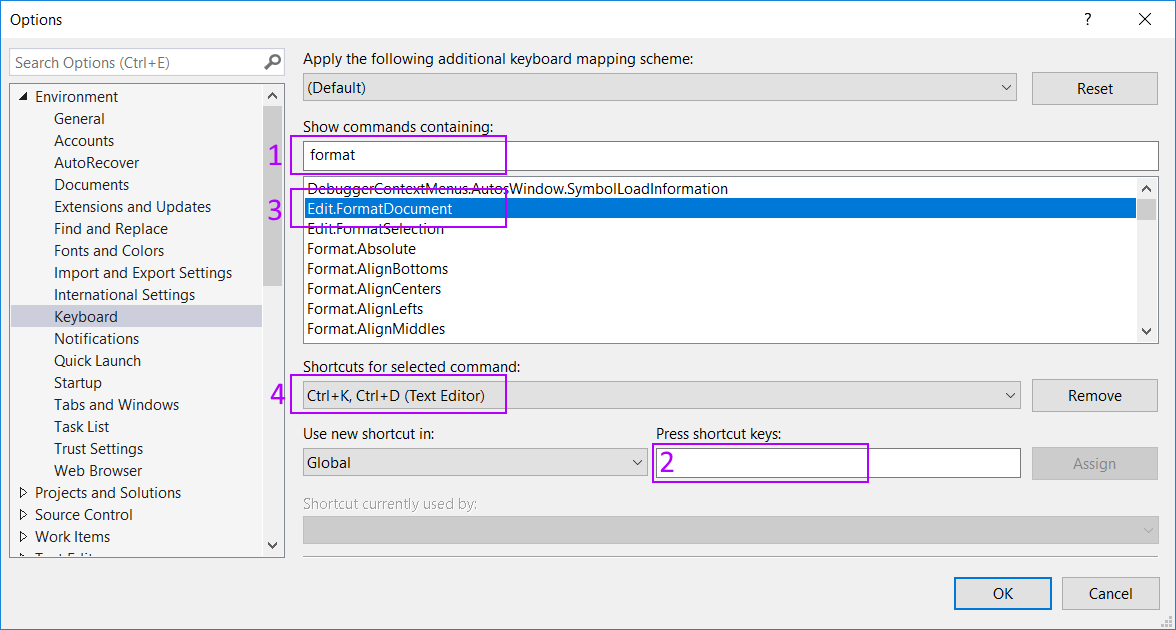
When searching (textbox 1) for the name of the shortcut you usually don’t know its full name but be creative and you will find it. If you know the shortcut you can use that in the textbox marked as 2.
Below your search (marking 3) you hopefully will find the command and if you select that you will see the current (if any) shortcut for that command. If you like to change that put your caret in the textbox marked 2 and do the shortcut you wish to use. You will then see what command (if any) that is currently using it and then if you still wan to change to that; use the Assign button.
If your shortcuts feels or gets completely chaotic, change to one of the premade mapping schemes available on the dropdown menu on top.